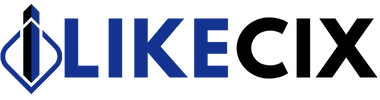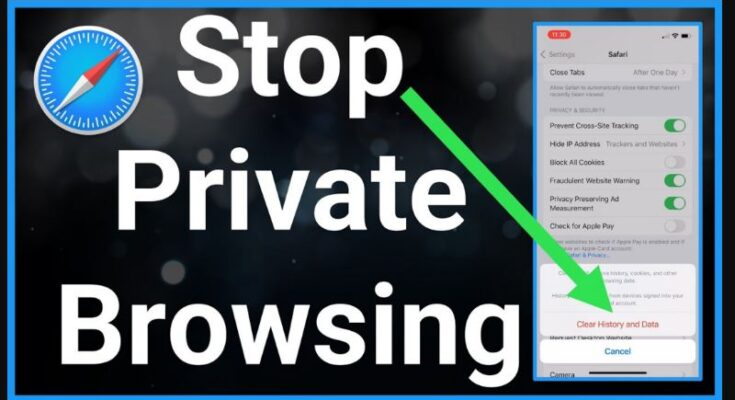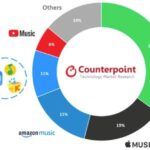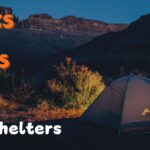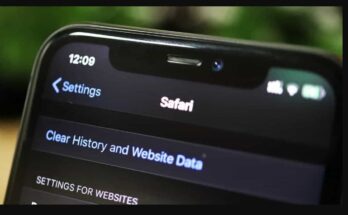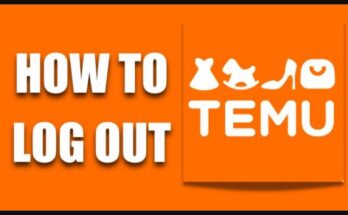Private browsing, also known as Incognito mode in some browsers, allows users to browse the internet without the browser keeping track of their history, cookies, or other data.
While this feature can be helpful in certain activities, there are times when you may want to turn it off. In this guide, we’ll walk you through the steps to turn off private browsing on your iPhone.
Why Turn Off Private Browsing?
Security Concerns
When browsing in private mode, your device doesn’t store your browsing history or cookies, which can enhance privacy. However, this also means your browsing activity isn’t saved, potentially making you more vulnerable to security threats.
Monitoring Browsing History
Turning off private browsing allows you to keep track of your browsing history, making it easier to revisit websites or find information you previously accessed.
Accessibility to Certain Websites
Some websites may restrict access to users who are browsing in private mode. You can ensure full website access without restrictions by turning off private browsing.
Step-by-Step Guide
Accessing the Safari App
Open the Safari app on your iPhone by tapping the Safari icon on your home screen.
Closing Private Browsing Tabs
If you have any private browsing tabs open, close them by tapping on the tab icon in the bottom right corner of the screen and then selecting “Close All Tabs” or swiping each tab individually to close them.
Turning Off Private Browsing Mode
To turn off private browsing mode, tap on the tab icon again and then tap “Private” in the screen’s bottom left corner. This will toggle off private browsing mode, and you will now be browsing in regular mode.
Alternative Methods
Using Screen Time Settings
If you want to prevent yourself or others from using private browsing altogether, you can use Screen Time settings to restrict access to private browsing mode.
Enabling Restrictions
Another option is to enable restrictions on your iPhone, allowing you to control various settings, including turning off private browsing.
Troubleshooting
Common Issues When Turning Off Private Browsing
- Difficulty accessing settings.
- Inability to close private browsing tabs.
Solutions to Overcome Them
- Restart your device.
- Update your iOS to the latest version.
- Reset Safari settings.
Benefits of Turning Off Private Browsing
Improved Security
By keeping track of your browsing history, you can better protect yourself from security threats and malicious websites.
Enhanced Parental Controls
For parents, turning off private browsing can help monitor and manage their children’s internet usage more effectively.
Better Browsing Experience
With private browsing turned off, you can use features like autofill and saved passwords, making your browsing experience more seamless and convenient.
Conclusion
In conclusion, managing private browsing settings on your iPhone is essential for ensuring both security and accessibility in your browsing experience.
Following the steps outlined in this guide, you can quickly turn off private browsing when needed, allowing you to monitor your browsing history, access certain websites without restrictions, and enhance overall security.
Whether for personal preference or parental control purposes, understanding how to turn off private browsing mode gives you greater control over your online activities.
So, take advantage of the features and settings available on your iPhone to tailor your browsing experience to your needs and preferences.
FAQs
Can I turn off private browsing permanently on my iPhone?
Yes, you can use Screen Time settings or enable restrictions to prevent access to private browsing mode.
Will turning off private browsing affect my browsing experience?
No, turning off private browsing will not affect your browsing experience negatively. It may enhance it by allowing you to access certain websites more efficiently.
Is private browsing completely secure?
While private browsing can enhance privacy by not storing browsing history or cookies, it is not entirely secure. Practicing safe browsing habits and using additional security measures is still essential.
Can I turn off private browsing on specific websites?
Private browsing is a browser-wide setting and cannot be turned off for specific websites.
What should I do if I encounter issues when turning off private browsing?
If you encounter any issues, try restarting your device, updating your iOS to the latest version, or resetting Safari settings.
Good luck, game changer!
Explore our additional articles for more insights and enjoy!