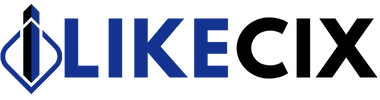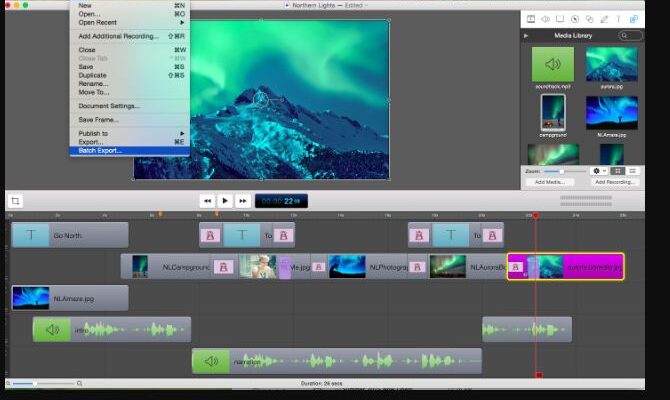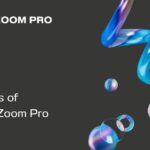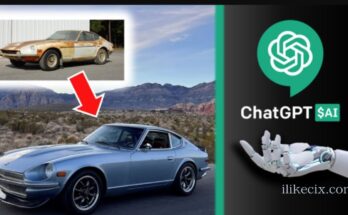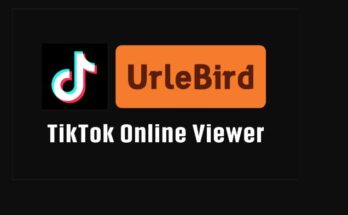Introduction to Screen Recording Software for Mac
Are you a Mac user looking to create engaging tutorials, record gameplay, or capture important presentations?
If so, you’ll need the right screen recording software to bring your ideas to life. With many available options, choosing the best one can be overwhelming. But fret not!
We’ve got you covered with this comprehensive guide on the top screen recording software for Mac users.
Let’s dive in and explore some fantastic tools that will take your recordings to the next level!
Top Features to Look for in Screen Recording Software
When searching for the best screen recording software for your Mac, it’s crucial to consider key features to enhance your recording experience. Look for software that offers high-quality video and audio recording capabilities, ensuring clear and crisp playback of your recordings.
Another important feature is the ability to customize recording settings such as frame rate, resolution, and file format. This flexibility allows you to tailor your recordings to meet specific requirements or preferences.
Ease of use is also a significant factor – opt for software with an intuitive interface that makes it simple to navigate through various functions without feeling overwhelmed. Additionally, look for tools that offer editing capabilities like adding annotations, text overlays, or even basic video editing features.
Consider software that provides options for live streaming or sharing recordings directly on social media platforms. This feature can be useful if you need to broadcast content in real time or share videos with a wider audience effortlessly.
Ensure the screen recording software offers reliable customer support and regular updates to address issues and keep up with evolving technology trends. By prioritizing these top features during your search, you can find a screen recording tool that meets all your needs efficiently.
Best Screen Recording Software for Mac Users
Are you a Mac user looking for the best screen recording software to create tutorials, record gameplay, or capture online meetings? Look no further! Let’s explore some top options tailored for Mac users.
First up is QuickTime Player. It comes pre-installed on Macs and offers basic recording features like capturing your screen or webcam. Next, Camtasia is a powerful tool with editing capabilities perfect for creating professional-looking videos.
ScreenFlow is another popular choice for its intuitive interface and advanced editing tools. Gamers and live streamers favor OBS Studio due to its customizable settings and support for multiple platforms.
Each software has its pros and cons based on your specific needs. Whether you prioritize simplicity, editing features, or customization options will determine the best fit for you as a Mac user. Happy recording!
A. QuickTime Player
A popular choice among Mac users for screen recording is QuickTime Player. This built-in software offers a simple way to capture your screen activity.
With QuickTime Player, you can easily record videos, tutorials, or gameplay with just a few clicks. Its user-friendly interface makes it accessible for beginners and experienced users alike.
One of the key features of QuickTime Player is the ability to record both your screen and audio simultaneously. This is perfect for creating instructional videos or sharing presentations with sound.
Additionally, QuickTime Player allows you to edit your recordings directly within the app. You can trim clips, adjust playback speed, and add text overlays without needing external editing software.
QuickTime Player provides a solid option for basic screen recording needs on Mac devices. Whether capturing a webinar or showcasing your latest project, this versatile tool covers you.
B. Camtasia
Camtasia is a powerful screen recording software that offers a wide range of features for Mac users. With its intuitive interface, users can easily capture their screens, edit videos, and add effects all in one place.
One of the standout features of Camtasia is its ability to record both the screen and webcam simultaneously, making it perfect for creating engaging video tutorials or presentations. The editing tools provided by Camtasia are user-friendly and offer advanced options like animations and annotations to enhance your recordings.
Users can also use Camtasia’s library of royalty-free music and graphics to add a professional touch to their videos. Additionally, the software allows for easy sharing on various platforms once you edit your masterpiece.
Camtasia is a top choice for Mac users looking for a comprehensive screen recording solution with robust editing capabilities.
C. ScreenFlow
ScreenFlow is a versatile screen recording software loved by Mac users for its user-friendly interface and powerful editing capabilities. With ScreenFlow, you can easily capture your screen, webcam, and audio simultaneously to create professional-looking videos. Its intuitive timeline-based editing feature allows you to trim clips, add transitions, annotations, animations, and more.
One of the standout features of ScreenFlow is its ability to record iOS devices wirelessly – perfect for app demonstrations or tutorials. The software also offers high-quality video exports in formats like MP4, MOV, or even animated GIFs. Additionally, with built-in stock media libraries and royalty-free music options, creating engaging content has always been challenging.
However, some users may find the price point higher than other screen recording software options available for Mac. Despite this drawback, if you are looking for a comprehensive tool that combines recording and editing functionalities seamlessly in one package, ScreenFlow might be the perfect fit for your needs.
D. OBS Studio
Are you looking for versatile screen recording software for your Mac? OBS Studio might be the perfect fit. Its open-source nature offers a wide range of customization options to suit your specific needs.
One of the standout features of OBS Studio is its ability to handle multiple sources seamlessly. Whether you need to capture different windows, applications, or external devices like cameras, OBS has covered you.
Not only can you record your screen with OBS Studio, but you can also live stream directly to platforms like Twitch and YouTube. The real-time audio and video mixing capabilities make it ideal for gamers and content creators looking to engage with their audience.
While OBS Studio may initially have a learning curve due to its advanced features, it provides unparalleled flexibility in creating professional-looking recordings and streams on your Mac once mastered.
Pros and Cons of Each Software
QuickTime Player, the built-in screen recording software on Mac, is user-friendly and free. It’s great for basic recordings but lacks advanced editing features. Camtasia offers robust editing tools, making it ideal for creating professional-looking videos. However, it comes with a price tag.
ScreenFlow stands out for its intuitive interface and powerful editing capabilities. While it may be pricier than other options, the quality of the output justifies the cost. OBS Studio is a versatile open-source software favored by gamers and live streamers for its customization options. On the downside, its interface can be daunting for beginners.
Each software has strengths and weaknesses depending on your needs and skill level. Consider factors like ease of use, feature set, pricing, and compatibility when choosing the right one.
How to Choose the Right Screen Recording Software for Your Needs
So, you’ve decided to dive into the world of screen recording on your Mac – exciting! With many options available, choosing the right software can feel overwhelming.
First off, consider your specific needs and goals. Are you looking for basic screen recording capabilities or more advanced editing features? Understanding what you require will help narrow down your choices.
Next, take a look at the user interface of different software options. Is it intuitive and easy to navigate? A user-friendly interface can make your recording experience smoother and more enjoyable.
Remember additional features like audio recording, webcam integration, or annotation tools. These extras can enhance your recordings and make them more engaging for your audience.
Check out reviews from other users to get a sense of real-world experiences with the software. Their feedback can provide valuable insights that may sway your decision one way or another.
Considering these factors, you’ll be better equipped to choose the right screen recording software that aligns with your unique needs and preferences. Happy recording!
Tips and Tricks for Using Screen Recording Software on Mac
Ready to elevate your screen recording game on your Mac? Here are some expert tips and tricks to make the most out of your experience.
First off, customize your settings to fit your needs. Adjust frame rates, resolution, and audio inputs for a seamless recording process.
Utilize keyboard shortcuts to streamline your workflow. Knowing shortcuts like starting/stopping recordings can save you time and effort.
Consider using overlays or annotations to add a professional touch to your videos. Highlight key points with text boxes or arrows for better clarity.
Experiment with different software features like picture-in-picture mode or green screen effects for dynamic recordings that stand out.
Remember the editing tools within the software. Trim clips, add transitions, and enhance audio quality for polished final products.
Practice makes perfect! Take the time to familiarize yourself with the software’s capabilities through trial and error. The more you practice, the better results you’ll achieve.
Conclusion
Choosing the best screen recording software for your Mac depends on your needs and requirements. Whether you prioritize ease of use, advanced editing features, or live streaming capabilities, there is a software option for you.
Take the time to explore the options mentioned in this article – QuickTime Player, Camtasia, ScreenFlow, and OBS Studio – to see which one aligns best with what you are looking for in a screen recording tool.
Remember that each software has its own pros and cons, so it’s essential to consider these factors when deciding. With the right screen recording software, you can easily create high-quality video tutorials, gameplay recordings, presentations, and more on your Mac device.
So go ahead and start exploring the possibilities today!
Good luck, game changer!
Explore our additional articles for more insights and enjoy!